Microsoft Dynamics 365, built on Azure, has become a leading choice for companies in manufacturing, retail, finance, and beyond. For sales and marketing teams, it’s a natural fit—they get smooth integration with Teams, Power BI and Outlook, predictive insights they can actually use. It’s no surprise D365 is a favorite with regard to retaining pipelines organized and making smarter, insight-led decisions.
But here’s the real question: are you continuing to deal with manual sales processes, delayed follow-ups, or scattered information despite using D365? If so, you’re not alone—and it’s precisely why businesses are now moving toward more advanced, automated systems that make sales processes smarter. How does that shift happen? Before we dive into automation, let’s start with some of the basics of Dynamics 365 lead management.

What is Dynamics 365 Lead Management and Why Does It Matter?
D365 lead management is Microsoft’s structured way of capturing, tracking, and nurturing leads inside Dynamics 365 CRM. Think of it as the system that keeps your pipeline organized and moving forward. Every lead, whether it’s from a form fill, an event, or a sales call, gets recorded. From there, sales reps can qualify, follow up, and convert the right leads into real opportunities. No sticky notes. No lost emails. No prospects slipping through the cracks.
Why does it matter?
Because unmanaged leads almost always translate into lost revenue opportunities. When leads are scattered throughout spreadsheets, emails, or sticky notes, it’s almost impossible for sales teams to follow up continually. Prospects slip through the cracks. Follow-ups get delayed. And valuable opportunities are missed.
Dynamics 365 eliminates this problem by creating a centralized system for lead management. With Dynamics 365:
- Every lead is captured in one place.
- Sales teams can qualify quickly and focus on the best opportunities.
- You get full visibility—from first touch to closed deal.
That means fewer missed follow-ups and more deals moving smoothly down the funnel. This is the foundation of Microsoft CRM lead management, giving organizations a consistent and scalable way to handle growth.
How Dynamics 365 Manages Leads, Contacts, and Opportunities
Your sales approach has to be seamless, not scattered. That’s where Dynamics 365 makes the difference. It organizes each level of your consumer journey—so that you don’t lose sight of a single prospect.
Dynamics 365 creates a clear flow along with stored data: from first interest as a lead to building relationships with contacts and finally tracking real deals through opportunities. It combines Dynamics 365 Contact management with robust sales processes to keep the pipeline clean and actionable.
Here’s the breakdown :
Leads: Capturing Early Interest
A lead is the very first signal of potential. It could be a website form fill, an event attendee, or a cold inquiry. Dynamics 365 ensures these signals are captured instantly and routed to the right sales rep. Nothing slips away. This is the essence of Dynamics 365 lead generation, turning unknown prospects into qualified records for sales.
Contacts: Building Real Relationships
Once a lead is qualified, it becomes a contact—the real person behind the interest. Contacts are tied to accounts (companies), giving your team the full picture of who they’re engaging with. This is where long-term relationships begin, and why Microsoft lead management emphasizes accuracy in customer data.
Opportunities: Driving Revenue Forward
Opportunities represent real deals in progress. At this stage, it’s all about forecasts, revenue tracking, and keeping the pipeline moving. Because opportunities are linked with the right contacts and accounts, every deal stays on your radar and nothing gets overlooked.
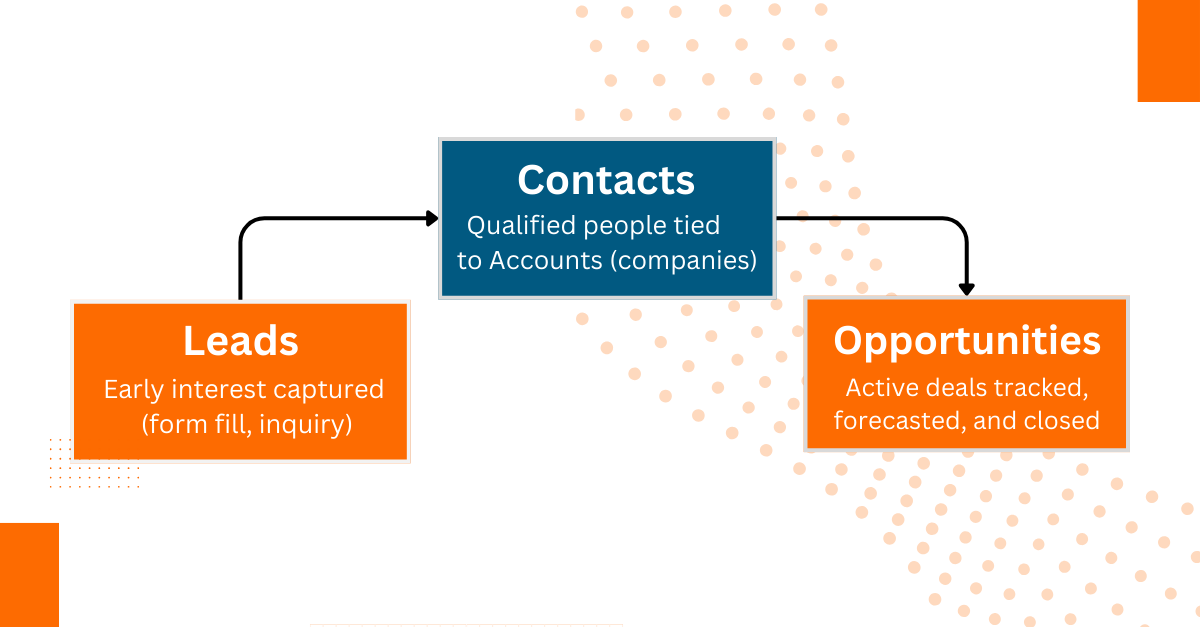
How Do You Set Up Dynamics 365 Lead Scoring?
Setting up lead scoring in Dynamics 365 Customer Insights – Journeys involves several steps. From meeting prerequisites to defining scoring rules, creating conditions and actions, and finally establishing a threshold for sales-ready leads, the process ensures your leads are prioritized effectively.
1. Prerequisites and Requirements
Lead Association:
Automatic lead scoring only works for leads linked to a parent contact or account. Leads without these connections will not receive scores.
- Marketing forms configured to update both leads and contacts usually create the required lead/contact pairing automatically.
- Users can manually associate leads during the “Inquiry” stage in the Lead to Opportunity Marketing Sales Process, using the “Existing contact?” or “Existing account?” fields.
- These relationships are stored in the database via the Parent Contact for Lead and Parent Account for Lead lookup columns.
Form Configuration:
How your forms are set up affects which leads and interactions can be scored.
- Forms set to update only leads won’t create or update contact records. This means these leads won’t get scored until a contact is manually linked. Interactions may also lack a contact ID, making them ineligible for scoring.
- Forms set to update only contacts won’t generate or update lead records. Although interactions are linked to the contact, the scoring system only applies to leads, so these won’t receive scores.
Data Privacy: Automatic scoring may raise privacy concerns, so it’s important to ensure your organization complies with all relevant regulations.
Outbound Marketing: Lead scoring works best with outbound marketing, which is gradually being phased out in Customer Insights – Journeys. Microsoft recommends switching to real-time journeys to maintain seamless operations.
2. Accessing Dynamics 365 Lead Scoring Models
To view or create lead scoring models:
- Go to Outbound Marketing > Lead Management > Scoring Models.
- This opens a list where you can manage existing models or create new ones.
3. Creating a New Lead Scoring Model
Most of the setup happens in the Design tab.
Step 1: Name and Target Entity
- Open the Summary tab.
- Enter a descriptive name for the model.
- Select the Entity Target:
- Contact-based: Scores are calculated from interactions and details of a specific contact.
- Account-based: Scores include information from the account and all related contacts.
- If a lead is linked to both a contact and an account, it’s treated as contact-based.
- Click Save to confirm your settings.
Step 2: Define Conditions
- Drag Condition tiles from the Toolbox to the canvas.
- Each condition has a parent tile (the group) and child tiles (specific rules). All child tiles under a parent use AND logic—all must be true to trigger an action.
Child tile options:
- Display Name: Name of the condition on the canvas
- Entity: Which Dynamics 365 entity to monitor (e.g., EmailClicked)
- Frequency:
- Each: Scores every occurrence
- At least: Scores only once (e.g., first email click)
- None: Scores only if no event occurred in the timeframe
- Date Range: Limits scoring to recent activity
- Expressions: Filters like City = New York. Multiple expressions use AND logic.
Advanced Scoring:
- You can traverse multiple entities using dot notation (up to five levels).
- Example: EmailClicked.Contact with City = Chicago will only score email clicks from contacts in Chicago.
Types of Conditions:
- Demographic/Firmographic: Based on role, company, or industry
- Behavioral: Based on engagement like clicks, form submissions, or website visits
Step 3: Add Actions
- Drag an Action tile and define the score change (positive or negative).
4. Setting Grades and Sales-Ready Threshold
- Go to the Grades tab.
- Sales-Ready Score: Enter a threshold value. When a lead reaches this score, it’s considered ready for sales follow-up.
- Grades: Create labels like “Hot,” “Warm,” or “Cold,” and assign score ranges. Ensure ranges are continuous and don’t overlap.
5. Viewing Conditions in Text
- Set the View dropdown above the canvas to Text.
- This provides a compact, text-based summary of all scoring logic, similar to a database query.
6. Finding Scored Leads
- Navigate to Outbound Marketing > Lead Management > Scoring Models.
- Open your model, then go to Related > Lead Scores.
- You’ll see all scored leads along with their score and grade, and you can export this list to Excel.
Common Challenges in Dynamics 365 Lead Management (and How to Solve Them)
Below are the sticking factors most teams hit—and the realistic fixes inside Dynamics 365. Each ties back to the 2025 sales/marketing challenges highlighted in this article, adapted specifically for lead management.
1) Inconsistent data visibility → poor prioritization
Problem: Leads come in, but budget impact, ROI, and pipeline health aren’t visible in one place—so reps chase the wrong records.
Fix in D365: Centralize data on a single platform; surface real-time dashboards so sales can weigh leads by revenue impact and marketing can reallocate spending quickly.
2) Slow campaign execution → slow follow-up
Problem: Manual steps and disjointed tools delay nurture sequences and first responses—hot leads cool off.
Fix in D365: Automate campaign workflows, trigger follow-ups instantly, and adjust journeys in real time based on engagement so qualified leads hit sales faster.
3) Ineffective lead triage → high-value leads get ignored
Problem: Teams struggle to track, score, and prioritize across channels; strong signals get buried.
Fix in D365: Capture multichannel interactions, apply AI-assisted scoring to surface high-intent leads, and personalize outreach to lift conversion.
4) Limited revenue insight → missed upsell/cross-sell
Problem: It’s hard to spot which segments or accounts are ripest for expansion, so nurture paths stay generic.
Fix in D365: Use analytics to identify new segments, optimize offers, and guide reps to the next best action on high-propensity leads.
5) Fragmented systems → weak sales-marketing handoffs
Problem: Silos among advertising automation, sales CRM break context and ops team; owners, levels, and history don’t journey with the lead.
Fix in D365: Run sales and marketing on an integrated platform so that the teams share a main record, a timeline and a set of results – smooth handoffs, cleaner reporting.
How to Automate D365 Lead Routing For Smarter Sales Processes
Dynamics 365 makes lead routing smarter with built-in automation. Leads are assigned to the right rep based on rules you define. Every handoff is faster, cleaner, and more accurate. The result—no missed leads and more conversions.
See how you can do this step by step inside Dynamics 365:
Lead Capture and Entry
Dynamics 365 captures leads from multiple sources like forms, campaigns, and emails automatically. This removes manual data entry and reduces errors.
All lead information is stored in one profile, giving sales reps a complete view of interactions and interests.
Lead Qualification and Scoring
Not all leads are sales-ready. Dynamics 365 uses defined criteria to qualify prospects based on budget, demographics, or interest.
Scoring models rank leads by activity—like clicks or visits—so reps focus on the most valuable ones first.
Dynamics 365 Lead Assignment and Routing
Leads are assigned automatically based on rules such as region, product, or rep availability. This ensures timely and fair distribution.
Automated routing prevents bottlenecks, helping sales teams respond quickly and build better customer experiences.
Pro Tip : The real efficiency boost comes from how leads are assigned and routed after capture. That’s where LeadAngel adds value. This automates lead distribution based on product interest, account match, or representative accessibility—so all high-value leads land with the right person at the right time. At the same time, it balances the workload of your team and ensures that low-primeness leads automatically move forward in nurturing. The result? Smoother handoffs between marketing and sales, and a pipeline that runs far more predictably.
Conversion to Opportunities
Qualified leads can be converted into opportunities with a click. Dynamics 365 automated lead routing carries over all history, so no data is lost.
This keeps the pipeline moving smoothly and ensures reps focus on genuine sales potential.
Lead Tracking and Reporting
The dashboard in Dynamics 365 shows real-time lead position, source screen, and conversion rates. Reports are automated and save time.
Power BI integration adds deeper insights, helping teams optimize campaigns and improve results.
Conclusion
Dynamics 365 lead management isn’t pretty much organizing leads—it’s approximately turning them into steady revenue. With automation, scoring, and intelligent routing, it gives sales teams the ability to act quickly and close stronger.
Pair it with advanced tools like LeadAngel, and you move beyond efficiency to Dynamics 365 pipeline management that drives predictable growth.
See How LeadAngel Can Transform Your Lead Management
Curious to experience the power of LeadAngel firsthand? We understand!
We're offering a complimentary trial so you can explore LeadAngel's features at your own pace. Once you request a free trial, we'll schedule a personalized onboarding session to ensure you maximize the value of LeadAngel.
Ready to take your lead management strategy to the next level? Request your LeadAngel trial today!
In addition to exploring the platform, we recommend visiting our LeadAngel Help Center for in-depth guidance. Our dedicated customer support team is also available to answer any questions you may have at sales@leadangel.com.
FAQs
In Dynamics 365, leads move through three main stages:Lead → Someone shows interest (like filling a form or calling). Contact/Account → If they are real and worth talking to, they become a person (contact) or a company (account). Opportunity → When they are ready to buy, it becomes a deal to track until it’s won or lost.
Yes!Business Central = Helps with money, inventory, and running the whole business (ERP). Sales = Helps sales teams track leads, talk to customers, and close deals (CRM).Think of Business Central as running the “back office,” and Sales as running the “front office.”
CRM lead management means keeping track of people who might buy from you. It’s like a notebook where you don’t just write names—you also track what they like, if they’re interested, and when to call them. This way, you don’t forget anyone and can turn them into customers.
A lead is someone who shows interest in your product or service. Maybe they filled out a form, clicked an ad, or sent an email. They are not a customer yet, but they might become one if you follow up.
It’s actually both.Some parts of Dynamics 365 work as a CRM (help sales, marketing, and customer service). Other parts work as an ERP (help finance, supply chain, and operations).So, Dynamics 365 is like a big toolbox—you just pick the tool you need.
